Introduction
Integrate Tavily with n8n to enhance your workflows with real-time web search and content extraction—without writing code. With Tavily’s powerful search and extraction capabilities, you can seamlessly integrate up-to-date online information into your n8n automations.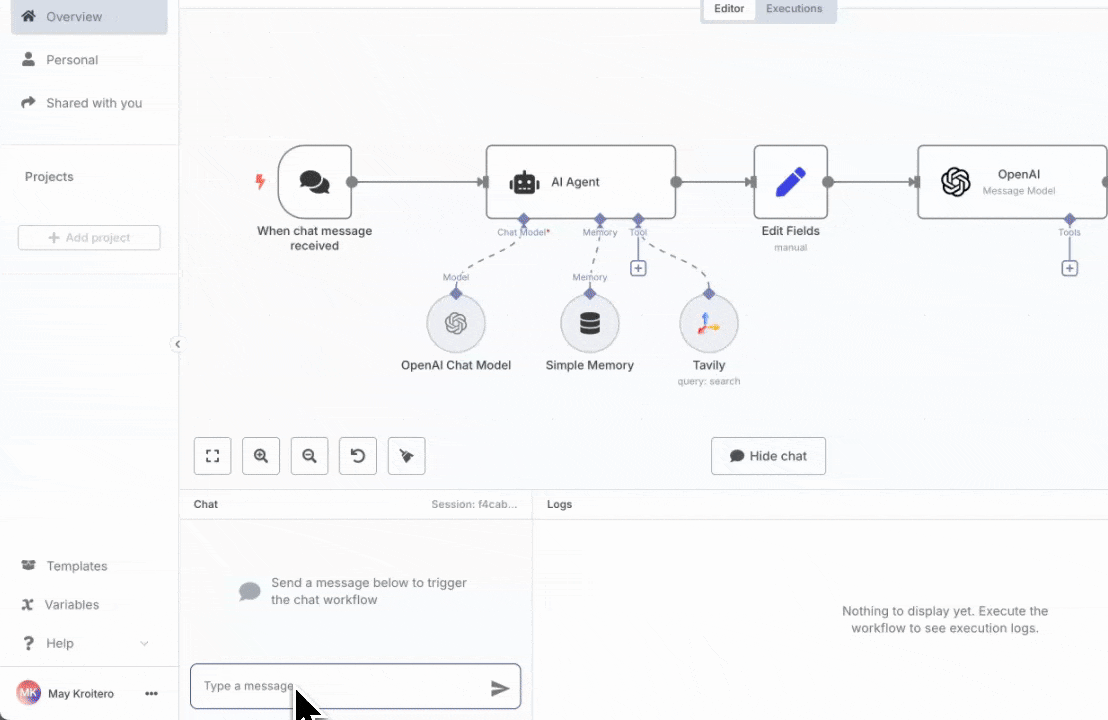
How to set up Tavily with n8n
Step 1: Log in to n8n
Step 1: Log in to n8n
Log in to your n8n account or self-hosted instance.
Step 2: Create a New Workflow
Step 2: Create a New Workflow
Create a new workflow and select a trigger node to start your automation.
Step 3: Add Tavily to Your Workflow
Step 3: Add Tavily to Your Workflow
Option 1: Add Tavily as a Node
In the node library, search for Tavily. Add it to your workflow and choose between Search or Extract actions.
Option 2: Add Tavily as a Tool to an AI Agent
If you are building an AI agent workflow, you can add Tavily as a tool to your agent. This allows your agent to use Tavily for web search or content extraction as part of its reasoning process.
Connection: Connect your Tavily account by entering your Tavily API key.
Configuration: Set up your parameters:
For Search:
- Enter your search
query(can be manually entered or populated from another node’s output) - Select a
topic(“general” or “news”) - Choose whether to include raw content or generate an answer
- Specify domains to include or exclude
- Set search depth and other optional parameters
For Extract:
- Enter the URL(s) to extract content from (can be a single URL or multiple URLs from another node’s output)
- Choose extraction type (“basic” or “advanced”)
Test: Run a test to verify your configuration.
Step 4: Process and Use Tavily Results
Step 4: Process and Use Tavily Results
Utilize the search or extraction results in your workflow:
- Process data through additional nodes
- Send information to your CRM, database, or email
- Generate reports or notifications
- Feed data into AI models for further processing
Use cases for Tavily in n8n
Leverage Tavily’s capabilities to create powerful automated workflows:- Job Search Automation: Find and summarize new job postings, then send results to your inbox
- Competitive Intelligence: Automatically gather and analyze competitor information
- Market Research: Track industry trends and market developments
- Content Curation: Collect and organize relevant content for your business
- Lead Enrichment: Enhance lead data with real-time information
- News Monitoring: Stay updated with the latest developments in your field
Detailed example – Automated job search
Create an automated workflow that uses an AI agent with Tavily as a tool for web search to find new “Software Engineering Intern Roles” on the web, summarizes the results, and sends them to your email.Workflow Steps
Workflow Steps
- Trigger: Schedule the workflow to run daily or weekly
- AI Agent: Add an AI agent node to your workflow
- Add Tavily as a Tool: In the AI agent configuration, add Tavily as a tool for web search
- Search: The AI agent uses Tavily to find new “Software Engineering Intern Roles”
- Summarize: The AI agent summarizes the search results using its LLM capabilities
- Email: Use the Email node to send the summarized results to your inbox
Best practices
To optimize your Tavily integration in n8n:- Use the SplitInBatches node to process multiple search results efficiently
- Use filters to process only relevant results
- Use the Merge node to combine multiple search results